Wednesday, September 14, 2011
Windows 8... what's the point?
Monday, July 25, 2011
Enterprise Deployment Scenarios with VS2010
http://vishaljoshi.blogspot.com/2011/07/documenting-key-end-to-end-deployment.html
Monday, February 28, 2011
The Social Enterprise
yammer.com
Chatter
Jive
Cubetree (SuccessFactors)
theFlowr
Thursday, February 24, 2011
New Opportunities
New Apartment + New Car + New Job = New Opportunities
As things settle down I'm sure I will ramp up once again on posting. For now, I'm back to finding the right paint for my closet interior...
Tuesday, February 1, 2011
TFS Excel Reports Date Filtering Resolved
Brian Harry & Aaron Bjork from Microsoft were very helpful in lending their help to troubleshoot this issue. However, until last week we were ready to give up hope. That is until I stumbled upon the solution thanks, to some comments Aaron made.
Here's the deal, the excel filtering issue I was observing from TFS is actually a bug in Sql Server 2008R2 Analysis Services and is described here
http://support.microsoft.com/kb/982850/
It can be resolved by applying one of the Cumulative Updates on Sqlserver2008r2.
http://support.microsoft.com/kb/981356
Wednesday, October 27, 2010
TFS 2010 Team Build & ClickOnce Deployment
Here is the template, if you'd rather just use it.
************
If you've searched and searched for an out of the box solution to deploying Click Once applications using Team Build 2010 you are in for some disappointment. There isn't one.
However, here are 5 easy steps to get this working. There are multiple ways to achieving a workable solution, have in mind that this solution worked for me, but might ultimately not help you. YMMV
The default build template works something like this.
It downloads the source code from the TFS server into a local agent workspace. It then executes a build using msbuild.
The solution I came up with introduces an extra step between download and compile to introduce configuration management (Production config file vs Test config file, etc). I also hijacked the compile sources step and induced msbuild to publish the click once app. So it will look something like this. The following blog post will come in really handy http://www.ewaldhofman.nl/post/2010/04/20/Customize-Team-Build-2010-e28093-Part-1-Introduction.aspx
Pre-requisites
Install a codesign certificate under the local profile of you build service account.
Step 1 New Template
Create a copy of the default build template. I called mine ClickOnceDeploymentTemplate.xaml.
The default build template is checked into your source control repository under
$[Team Project]\BuildProcessTemplates\DefaultTemplate.xaml
After you've created a new template don't forget to check it in. Let us verify that it works by using it in one of our own build definitions. Step 2 Add some parameters
Step 2 Add some parameters
I followed Part 2 of the blog post series linked above and added a couple of new parameters to support what I had in mind.
PublishDir : This is the unc path to the location where you want to publish the app
PublishUrl: This is the url the .application file will use for the install/update fields
SourceConfigFile: Version control path of app.config file you want to replace for deployment
DeployConfigFile: UNC path to the app.config file you will use for deployment
ManifestCertificateThumbprint: This is the sha1 hashcode of the codesign certificate that is locally installed under build service account profile.
You can verify the parameters by refreshing the build definition you saved.

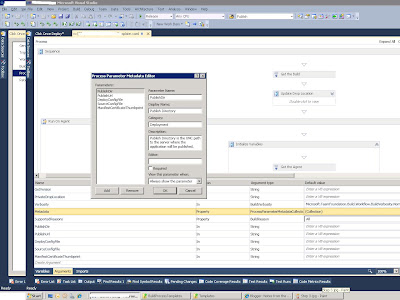
Step 3 lets find the config file we want to replace
Locate the "Get Workspace"activity. This activity is responsible for downloading the source code from the version control repository. It is located under:
Process > Sequence > Run On Agent > Initialize Workspace
a) We need to add a variable named LocalConfigFile. This variable will hold the file path to the local app config file on the build server.
b) We will also add a ConvertWorkspaceItem activity. This new activity will convert our version control path to the config file specified in our SourceConfigFile argument to a local workspace path held by the LocalConfigFile variable.
Step 4 lets replace it
We will need to add an invoke process activity to replace the app config file from our DeployConfigFile argument. To the location pointed by our LocalConfigFile variable.
Step 5 Publish
We will hijack the compile step of the template to tell msbuild to publish and sign the click once app. To do this we must first locate the "Run MSBuild for Project" MSBuild activity. It is the last activity before the tests are run. The path is too long to even try and write out. We will edit the CommandLineArguments property of this activity. We will replace its contents with the following:
String.Format("/p:SkipInvalidConfigurations=true {0} /Target:Publish /property:PublishDir={1} /property:PublishUrl={2} /property:InstallUrl={2} /property:SignManifests=true /property:ManifestCertificateThumbprint={3}", MSBuildArguments, PublishDir, PublishUrl, ManifestCertificateThumbprint)
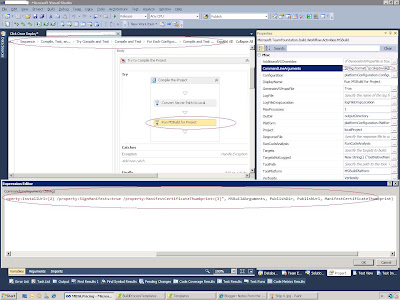
What we are essensially doing is telling msbuild to go ahead and publish the app to the specified publish directory and sign it with the selected certificate. Save this template and you are done.
Tuesday, October 19, 2010
TFS 2010 Excel Report Dashboards Error: "Unexpected callback response! 400 Bad Request
"Unexpected callback response! 400 Bad Request
Bad Request - Request too long"
There is a blog post by Grant Holiday http://blogs.msdn.com/b/granth/archive/2010/08/13/sharepoint-2010-error-http-error-400-the-size-of-the-request-headers-is-too-long.aspx that describes the error.
The original cause for the error is linked from his blog and it is somewhat of a mind stretch to understand. But from a practical point, the error was occurring due to a difference in setup between our old sharepoint server and the new one. The old server was using NTLM and the new one had been configured for kerberos.

